Everything You Need To Know About WordPress Writing Settings
Posted by TotalDC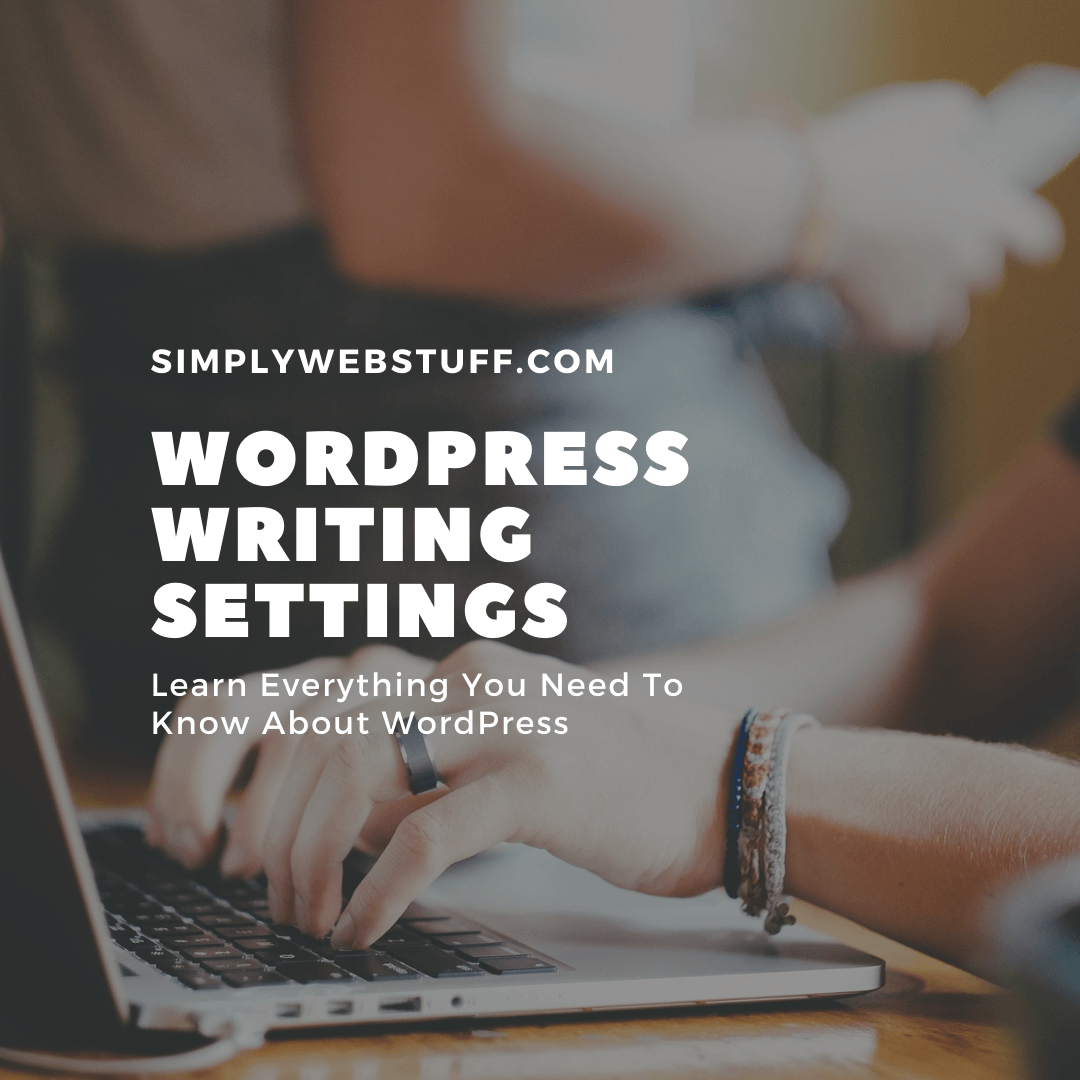
WordPress writing settings control the features in the adding and editing posts, Pages, and Post Types, as well as the optional functions like Remote Publishing, Post via e-mail, and Update Services.
If you want to access the writing settings, here’s how you do it:
Step 1 – To change writing settings, go to Settings and then press on the Writing option. Just like this:
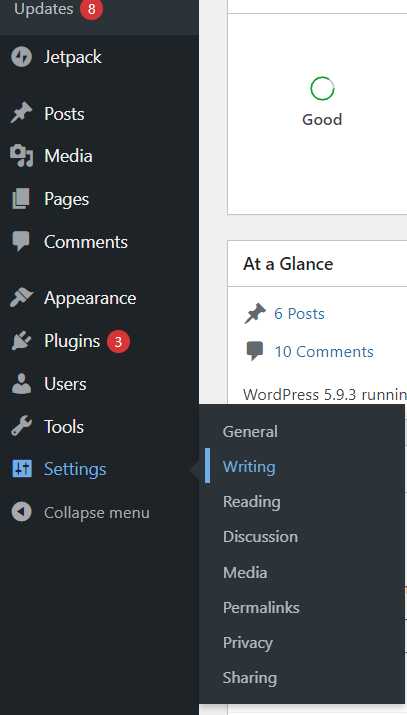
Step 2 – The writing settings page is displayed on the next screen just like this:

Here are explanation of what every field you see means:
- Formatting − This field defines two sub-options for better user experience.
- The first option Convert emoticons like 🙂 and 😛 to graphics on display will turn text-based emoticons into graphic-based emoticons.
- The second option WordPress should correct invalidly nested XHTML and automatically corrects the invalid XHTML placed within the posts or pages.
- Default Post Category − It’s a category to be applied to a post. Default category – Uncategorized.
- Default Post Format − It is used by themes to select post formats to be applied to a post or create different styles for different types of posts.
- Post via e-mail − This option uses an e-mail address to create posts and publishes posts on your blog through e-mail. To use this, you’ll need to set up a secret e-mail account with POP3 access, and any mail received at this address will be posted.
- Mail Server − It allows reading the e-mails that you send to WordPress and storing them for retrieval. For this, you need to have a POP3-compatible mail server and it will have a URI address such as mail.example.com, which you should enter here.
- Login Name − To create posts, WordPress will need its e-mail account. The Login Name will use this e-mail address and should be kept as a secret as spammers will post links redirecting to their websites.
- Password − Set password for the above e-mail address.
- Default Mail Category − It allows selecting a custom category for all the posts that are published via the Post by e-mail feature.
- Update Services − When you publish a new post, WordPress will automatically notify the site of update services in the box. See the Update Services on the codex for the long list of possible services.
After filling in all the above information, click on the Save Changes button to save your information.
Last time we talked about general settings in WordPress, that article you can find here.




