How To Use Plugins In WordPress
Posted by TotalDC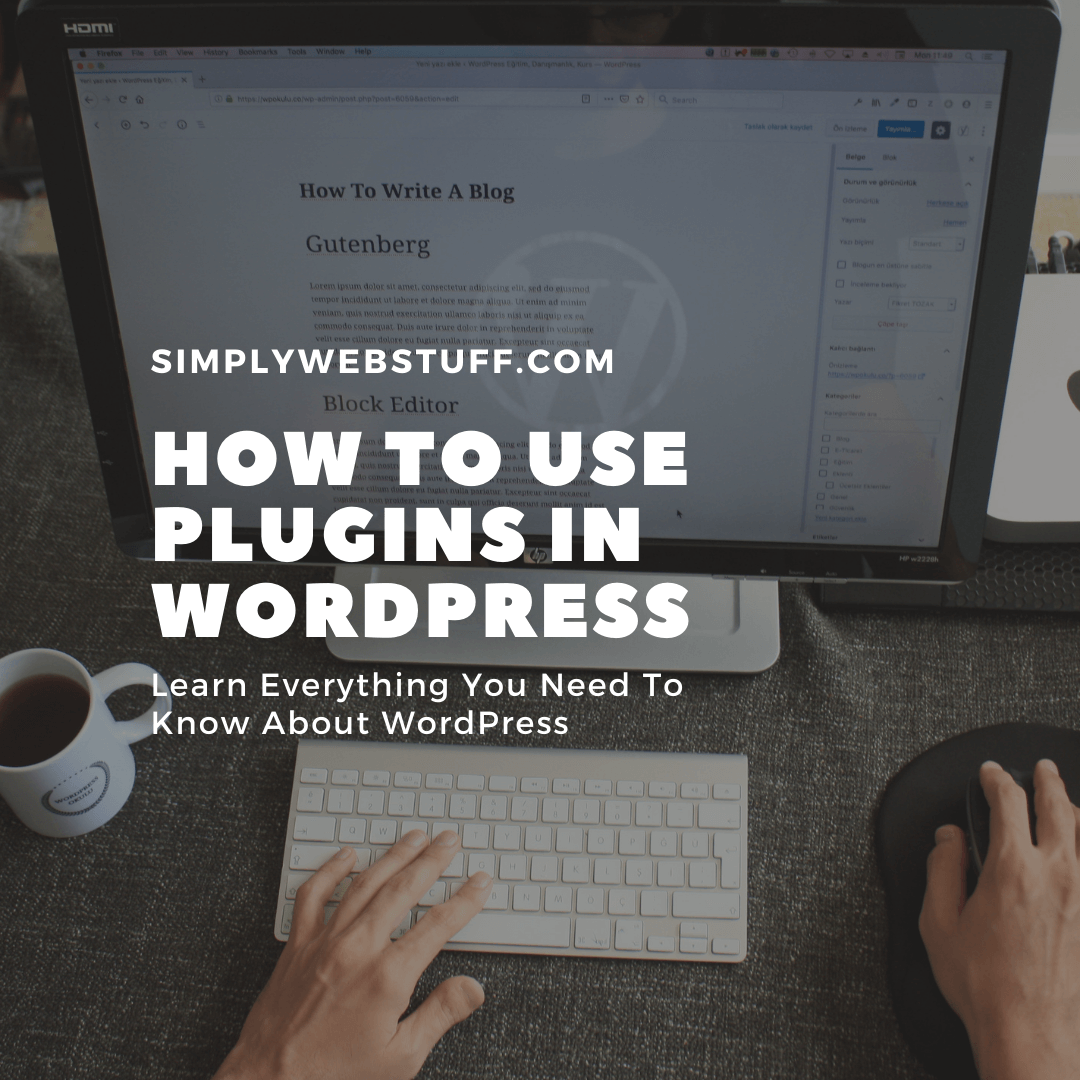
Since we are learning about WordPress basics, let’s look at how to use plugins in WordPress. Plugin allows you to easily modify, customize, or enhance WordPress websites or posts. The WordPress Plugin is a software that can be uploaded to expand the functionality of the site. They add services or features to WordPress. Plugins are used to make your work easier. Here are the steps to add plugins.
Step 1 – On the left sidebar, click on Plugins – Installed Plugins as shown on the screen.
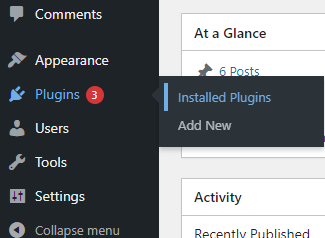
Step 2 – You will see the following page.
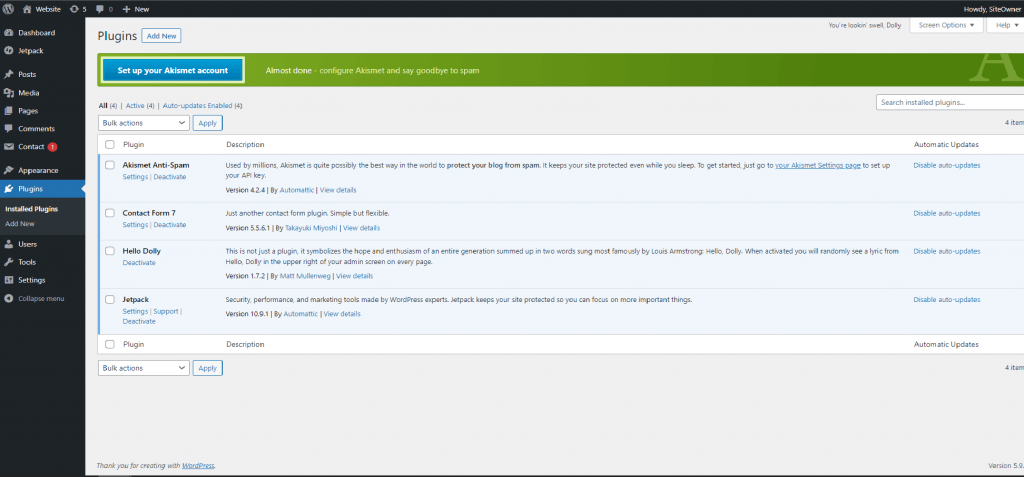
Here you can view the already installed plugins.
Step 3 – Click on – Plugins – Add New menu as shown in the following screen.

Step 4 – A list of plugins appears that are used in WordPress. Here you can install plugins from the available list or you can upload them by clicking on Upload Plugin.

When you click on Upload Plugin you’ll get the following page.

if you click on Choose File, you can add files from your system. Or you can directly choose the plugin that you need and click on Install Now.

When you click on Install Now, the package starts to download and gets installed. Then, click on Activate plugin to activate that plugin to use in WordPress as seen in the following screen.
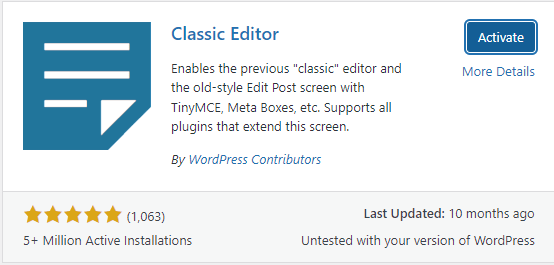
After clicking on Activate Plugin you’ll find the installed plugin in the list.
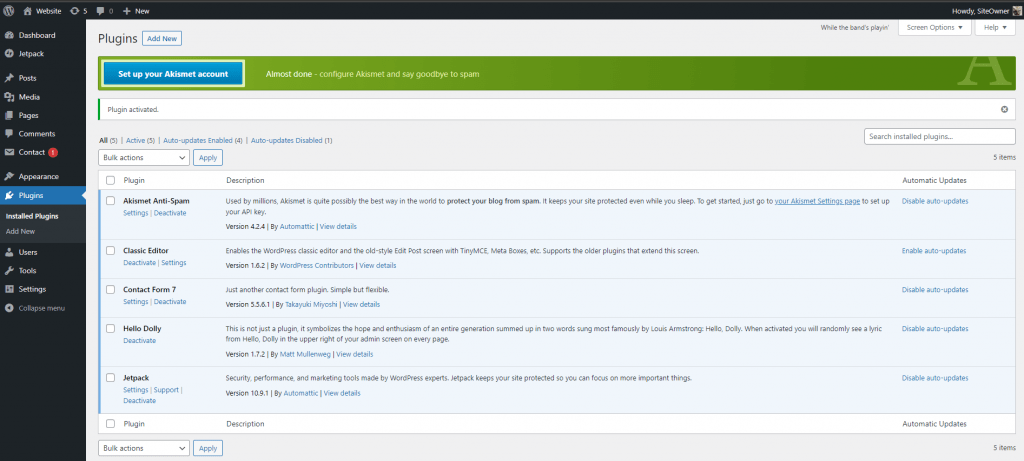
Here you can view a few options such as All, Active, Inactive, and Update available.
When you click on Active the following page appears. Here you can view all the activated plugins.
When you click on Inactive, the plugins that are available but are not activated are displayed. You can activate this plugin by clicking on Activate.

And when you click on Update available, you’ll get a list of plugins that must be updated. Click on Update and you get a message as Updated. Or if you have more than one plugin that needs the same action applied look at Bulk Actions and select any of the options.

Click on the Apply button to update, delete, activate, or deactivate each of the plugins by checking the boxes.
Or if you have so many plugins, that you can’t find the one you are looking for you can just type your plugin name in the Search Installed Plugins text box that is already installed and click on the Search Installed Plugins button.

When you click on the Search installed Plugin button you get the following page with your respective plugin.
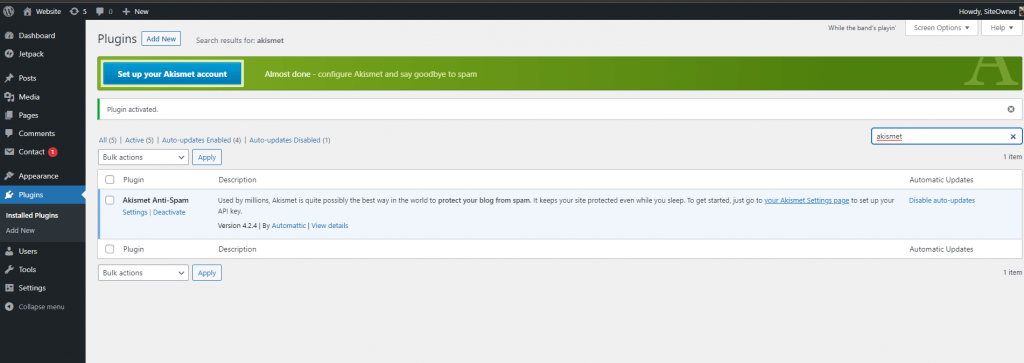
Here are all the basics that you need when working with plugins in WordPress.




