How To Insert Media To Post Or Page In WordPress
Posted by TotalDC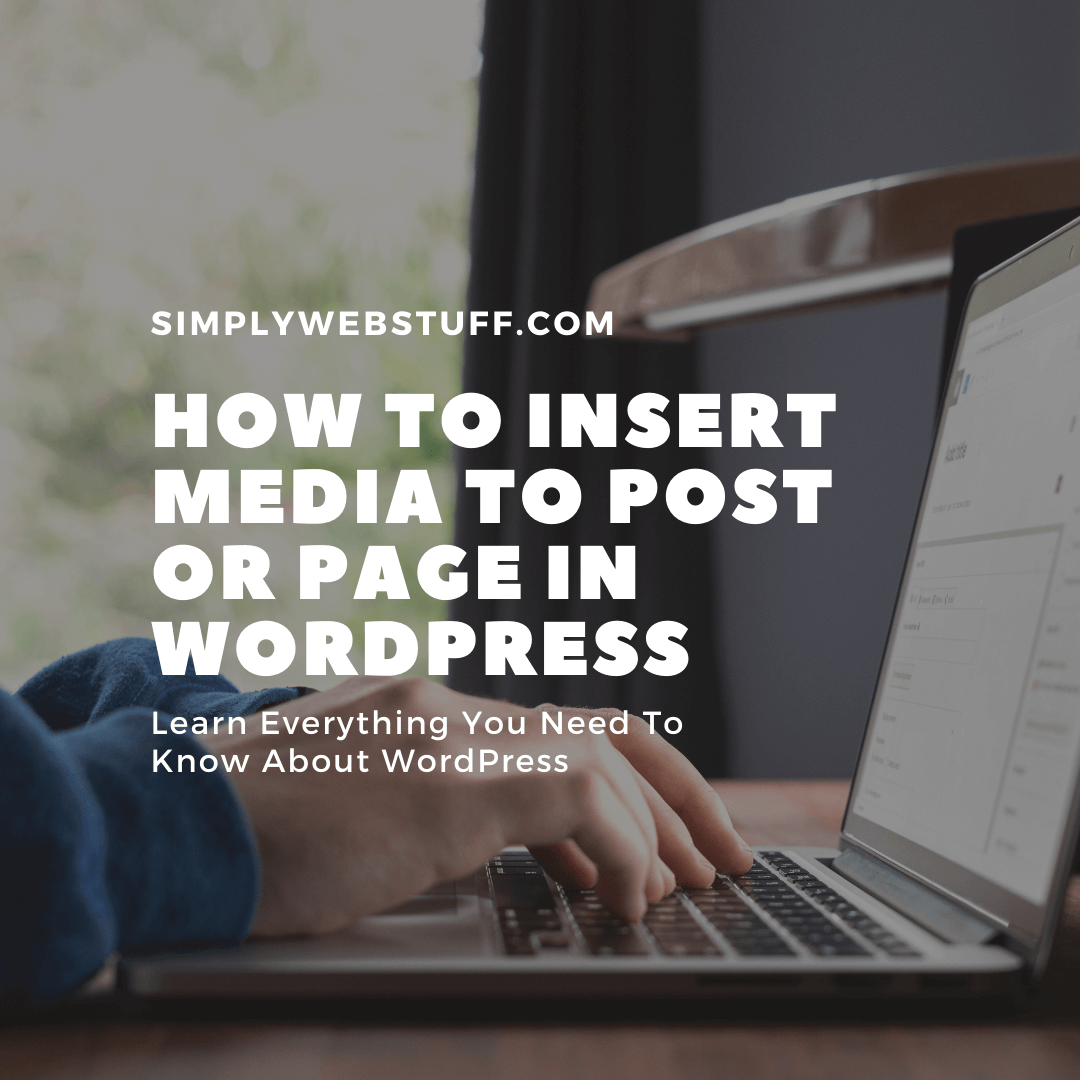
Last time you learned what is Media Library in WordPress. Now let’s learn how to insert media in WordPress post or page. Media files can be inserted to your post or page from libraries, local storage or from URLs.
How To Upload An Image In WordPress In Gutenberg Editor
Step 1 – Click on Posts – Add New in WordPress or All Posts and select one post you have created earlier and press Edit.
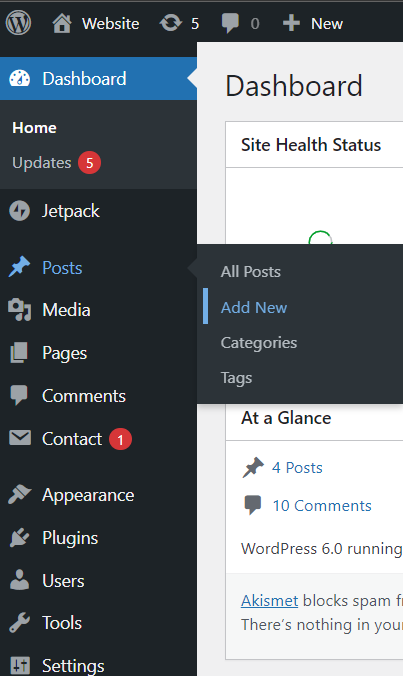
Step 2 – put cursor on the new block and type /image.

Now you will have 3 different options to choose from. You can upload new image, select existing image from media library or insert an image from URL.
Step 3 – to upload new image press Upload.
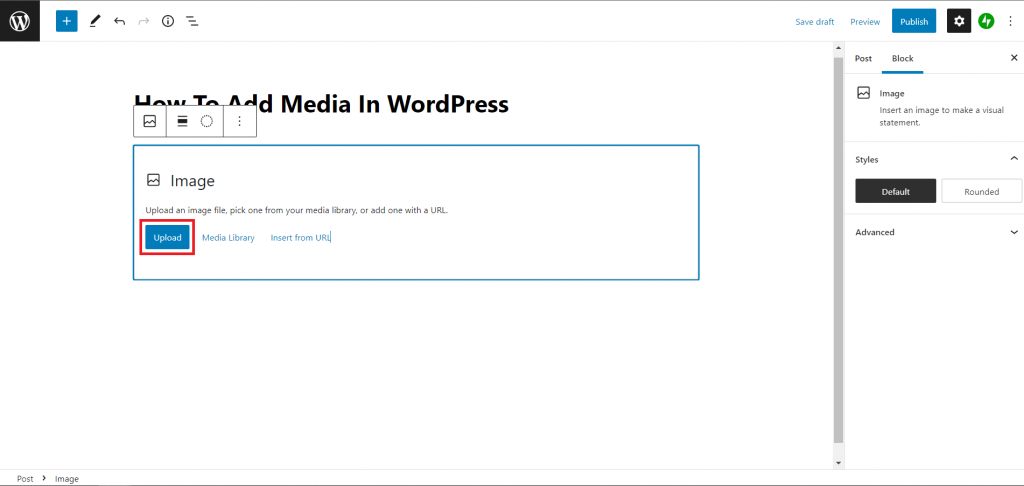
Or you can simply drag and drop the image to the image field.

Similarly if you have already uploaded an image to the media library you can click on Media Library button and select a file to display.

Information about the selected media file will be displayed on the right side of the screen under the Attachment Details. Click on Insert Post button, the image will be inserted into the post. In Attachment Details section, you will find information about the images such as URL, Title, Caption, Alt Text and Description.
And finally you can simply copy URL address of an image you found online, press Insert From URL and simply paste the URL there.
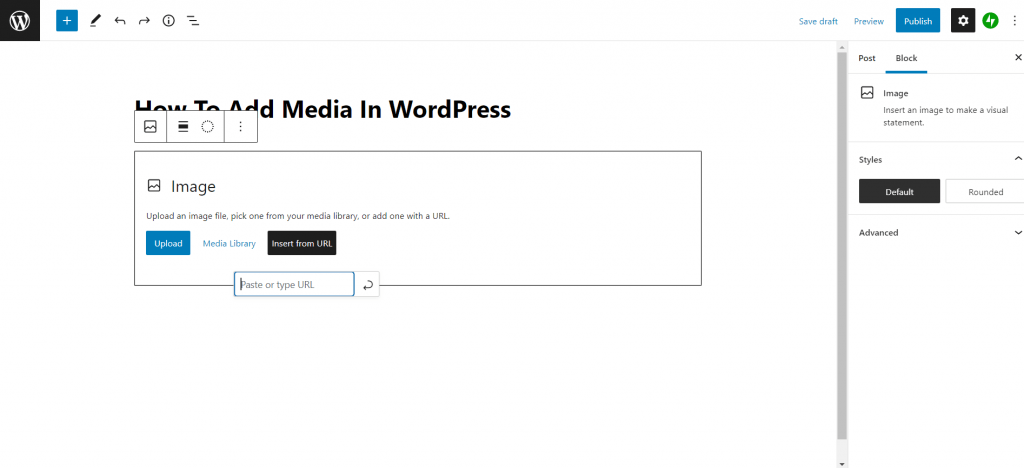
How To Upload Audio File In WordPress In Gutenberg Editor
To add audio file to your post in WordPress is super simple.
Step 1 – type /audio in new block in WordPress Gutenberg editor and you will see following options.

You will see following options. They are exactly the same as when you were learning how to upload an image and works exactly the same way.





