How To Add, Edit And Delete Tags In WordPress
Posted by TotalDC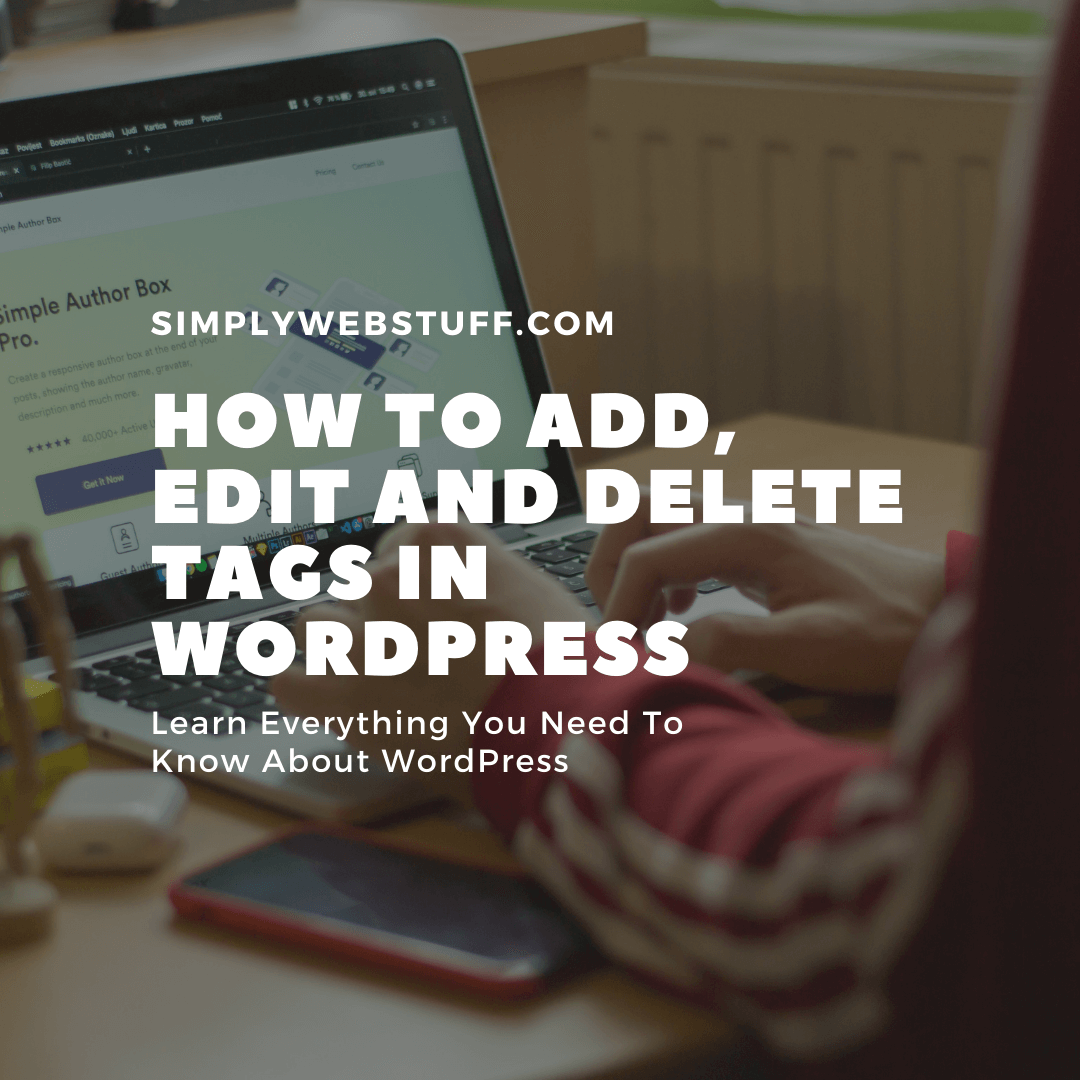
Tags in WordPress are pieces of small information attached to the post or other content and serve the purpose of identification. It tells the visitors what the post is about. If the tag is mentioned properly then it helps to find the content very easily.
How To Add Tags In WordPress
To add tags in WordPress you have to follow these easy steps.
Step 1 – Click on Posts – Tags in WordPress.

Step 2 – The Tags page is displayed.
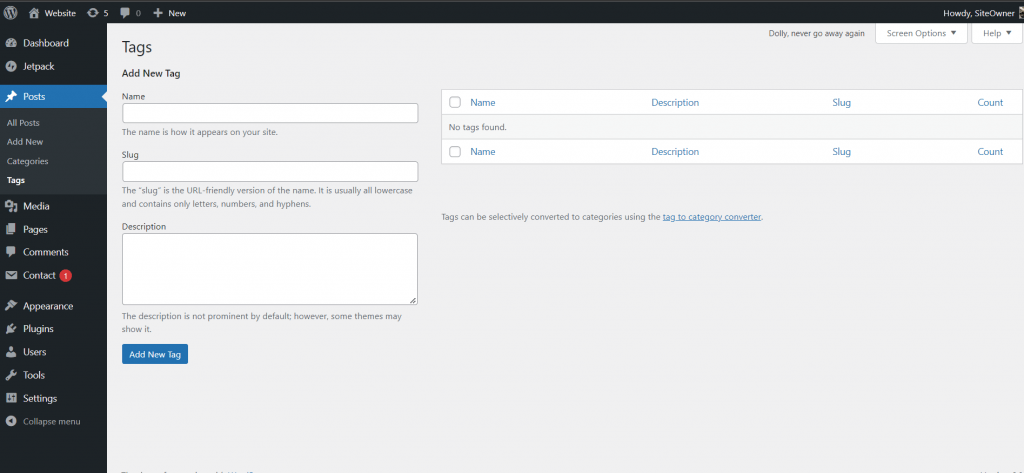
Here’s what every field means on the Tags page.
- Name − Enter the name of the tags.
- Slug − A word chosen to describe your post. It is specified in the tags URL.
- Description − Add a brief description of your tag. It gets displayed when you hover on the tag.
After filling in all the information, click on the Add New Tag button.
The newly created tags will be displayed on the right side of the page as shown in the following screenshot.
How To Edit Tags In WordPress
Now that you know how to add tags, let’s talk about how you can edit them.
Here are simple steps to edit tags in WordPress.
Step 1 – Click on Posts – Tags in WordPress.

Step 2 – When the cursor hovers over the Tags, then a few options are displayed below the Tag name. There are two ways to edit the tags – Edit and Quick Edit.
To edit − Click on the Edit option in the Tags section.

Here you can edit any of the fields, and then click on the Update button.
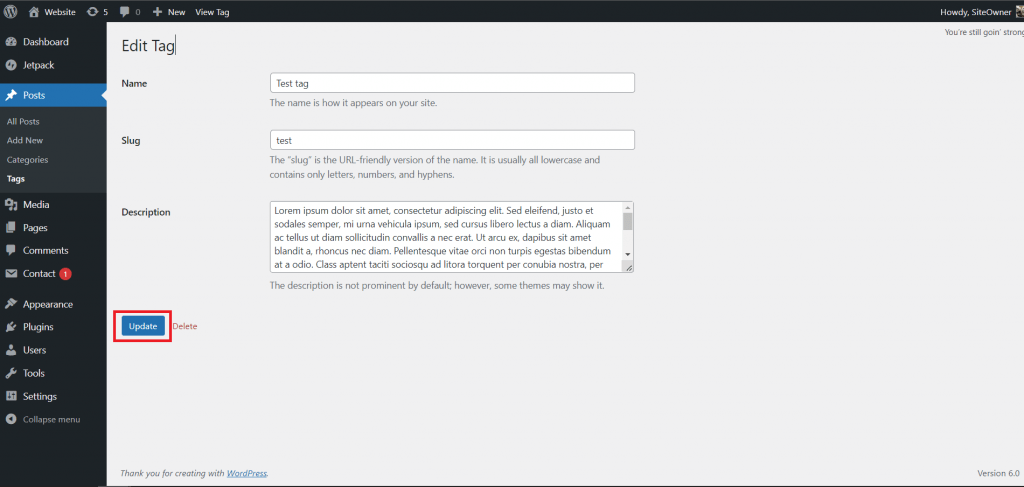
To Quick Edit – Click on the Quick Edit option in the Tags section.

With Quick Edit, you can only edit the Name and Slug of the Tags as seen in the following screen and then click on the Update Tag button.
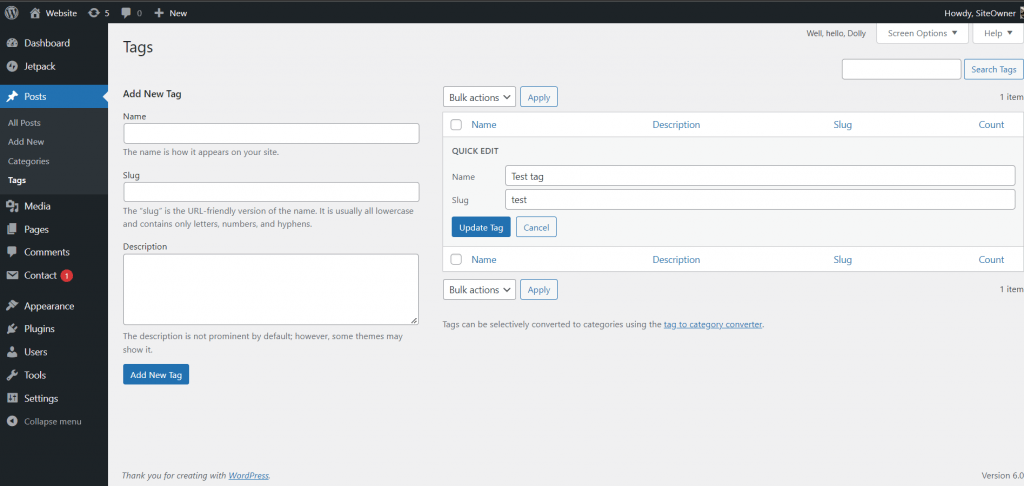
How To Delete Tags In WordPress
Finally, let’s look at how you can delete tags in WordPress. To do that – follow these simple steps.
Step 1 – Click on Posts – Tags in WordPress.
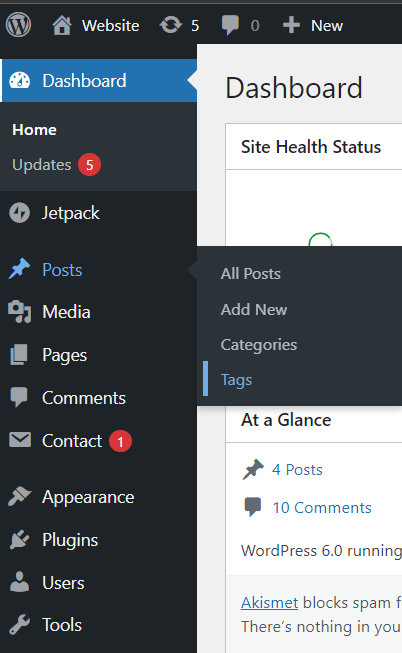
Step 2 – Click on Delete in tags section.

When you click on delete, you will get a pop message asking for confirmation to delete.

Now you can click on the OK button and delete the tag permanently.
Last time we talked about how you can insert media into posts in WordPress, you can find this article here.




