How To Use Media Library In WordPress
Posted by TotalDC
We are continuing our WordPress series and today we will be learning about Media Library in WordPress. Media Library contains images, videos, and other files you have uploaded when writing a post or creating a new page. In the media library, you can view, add, or delete any media-related objects.
Step 1 – Click on Media – Library in WordPress.
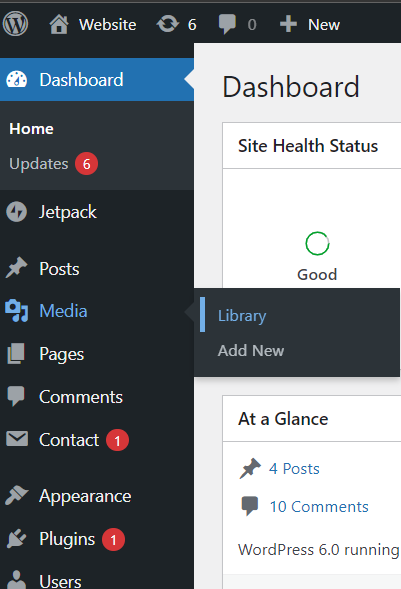
Step 2 – Here you can view media files you have already uploaded. To add new media files – click on the Add New button.

Step 3 – The Upload New Media page will open. It looks just like in the example.

To add new media files you can simply drag and drop the file or files to that area. Or you can click Select Files and go to the folder where you keep your media files and then select them. Keep in mind that WordPress has an upload file size limit. Usually, it will change depending on your web host.




