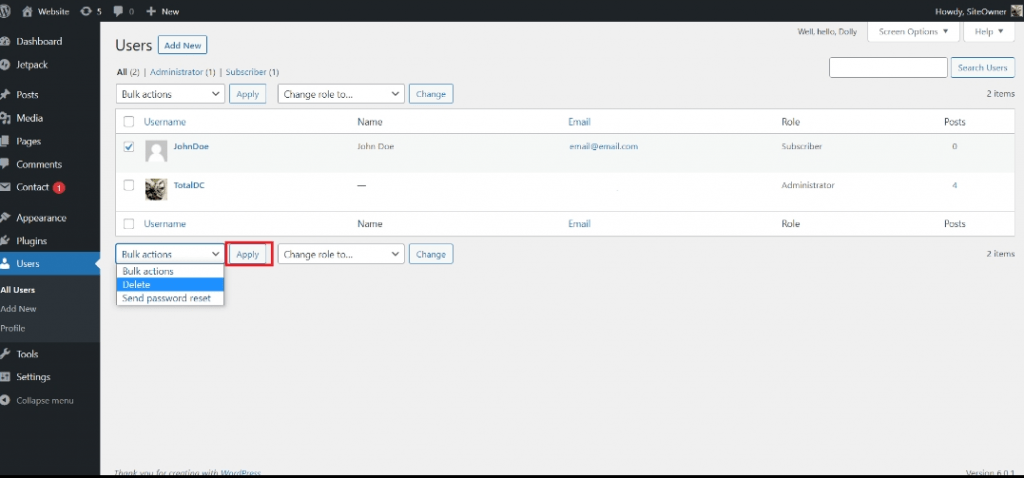How To Add, Edit Or Delete Users In WordPress
Posted by TotalDC
In this article, you will learn how to add, edit, or delete users in WordPress. If you don’t know what users are in WordPress or what are different user roles in WordPress, you can find all the information here.
How To Add Users In WordPress
When users register on your WordPress blog or website, you get an e-mail notification, so you always know when new users register, so you can go into your dashboard and edit the user role.
To add users in WordPress first of all you need to click on Users – Add New in WordPress.

There you can fill in all the required fields. Don’t forget to select the appropriate role for the new user. When you are happy with all the information – press Add New User.

Here is the list of fields you see in the Add New User menu and their meaning:
- Username (required) − Enter the unique username, that you want to display on the website.
- E-mail (required) − Enter the valid e-mail address. The user receives notifications from the site at this e-mail address.
- First Name − Enter the user’s first name.
- Last Name − Enter the user’s last name.
- Website − Enter the URL for the user’s website.
- Password (required) − Enter the password.
- Repeat Password (required) − Repeat the same password as the previous password for authentication.
- Send Password − Send password to the New User by e-mail checkbox. The user will receive an e-mail with the new password.
- Role − Select the particular role from the dropdown, i.e., Subscriber, Contributor, Author, Editor, or Administrator.
After that, you can view the user list to see whether the users have been added. A message will be displayed as New User Created as seen in the following screen.

How To Edit Users In WordPress
Now let’s look at how to Edit Users in WordPress. Here are the simple steps to edit users in WordPress.
First, click on Users – All Users in WordPress.

There you will see a list of users that you have created.

If you click on the Change role to box, a dropdown list appears as seen in the screenshot.

Here is the list of possible user roles for you to choose from in WordPress.
- Subscriber − A person who can only manage his profile.
- Contributor − A person who can write and supervise own posts, but cannot publish them.
- Author − A person who can publish and manage his posts.
- Editor − A person who can publish and manage posts, including the posts of other users.
- Administrator − A person who has access to all the administration features within a single website.
Click on the check box of the user name to change the role of the user. Then, click on the change button and the user’s role will be changed accordingly.
If you want to edit the user – click on the Edit option as shown in the screenshot.

The Edit User page is displayed. Here you can edit or modify all the fields as per your need and click on Update User to save the changes.
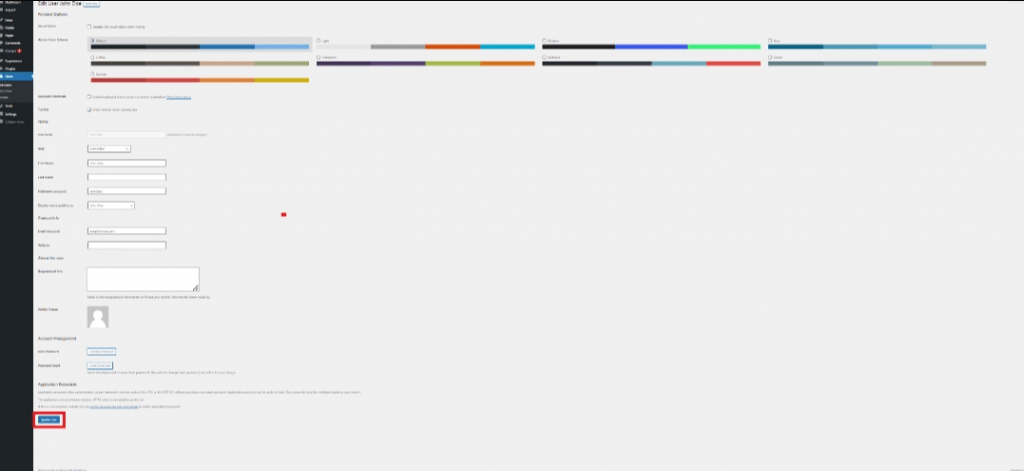
How To Delete Users In WordPress
Here’s how you can Delete Users in WordPress. Just follow the simple steps to delete users in WordPress.
First of all, once again click Users – All Users.

You will see a list of users as shown in the following screenshot.

Now simply select the one you want to delete. Click on Delete.

And when you click on Delete you will get to the following page.

Select options as required and click on Confirm Deletion. Your user will be deleted.
Or you can use bulk actions to delete one or more users in one click. Simply check the tick boxes, select what action you want to perform, and press Apply.