Common SEO Mistakes That New Bloggers Make
Posted by TotalDC
SEO is a process for optimizing the online content for search engines. It works when someone adds a keyword and search engines display results in favor of those pages that have those keywords. In this article, you will learn about common SEO mistakes that new bloggers make and how you can avoid them.
Mistake Not Setting Up A Website For Google To Crawl
If Google can’t crawl your website, simply your website is not going to rank. For Google to crawl your website you need to provide your sitemap. Usually, Google will locate your sitemap automatically, but just to be sure you can add it to Google manually or if you are using WordPress, then some SEO plugins have the option to upload your website’s sitemap for you.
Plus, once you are verified by Google, you will be able to use Google Search Console. When your website gets noticed by Google, you will be able to see what keywords you are ranking for and what position you are ranking, or if there are any errors on your website, linking domains, etc.
More to that, you actually can block search engines from finding your blog or website by accident by marking the checkbox in WordPress reading settings that prohibit search engines like Google from crawling and indexing your website.
You can check if you are not blocking search engines, in your WordPress dashboard, go to Settings – click Reading, and look for Search Engine Visibility. You need to make sure that Discourage search engines from indexing this site checkbox is not checked.
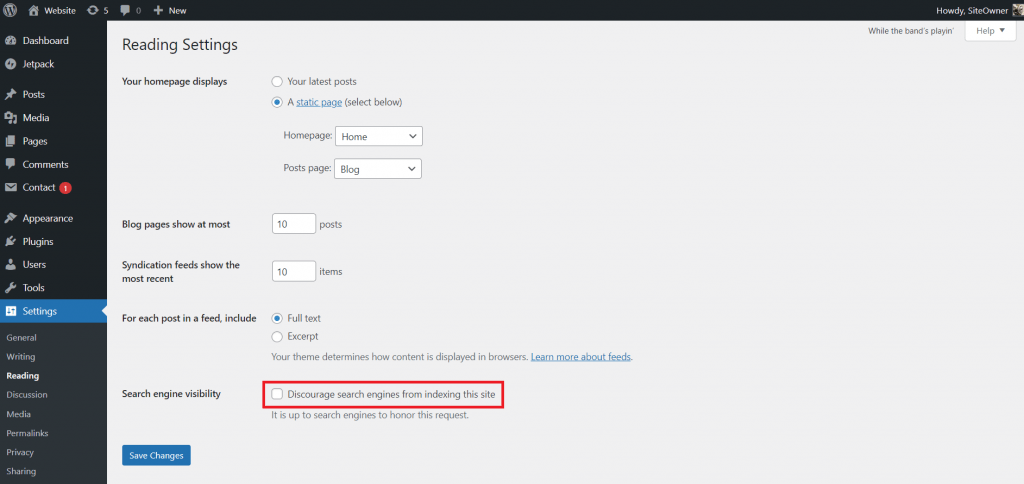
Mistake Not Configuring Your Permalinks
Your WordPress website permalinks should be short and simple with your post keywords. This is one of the most common SEO mistakes that new bloggers make.
You have to make sure that your permalinks don’t include the date or a ton of additional words. Your WordPress website permalinks should be short and simple. If you are not sure how your permalinks look or how you can change them, go to Settings – click on Permalinks. Although WordPress lets you select between multiple variants of permalinks, make sure that you select Post name. This is by far the best and most SEO-friendly permalink option that you can get.
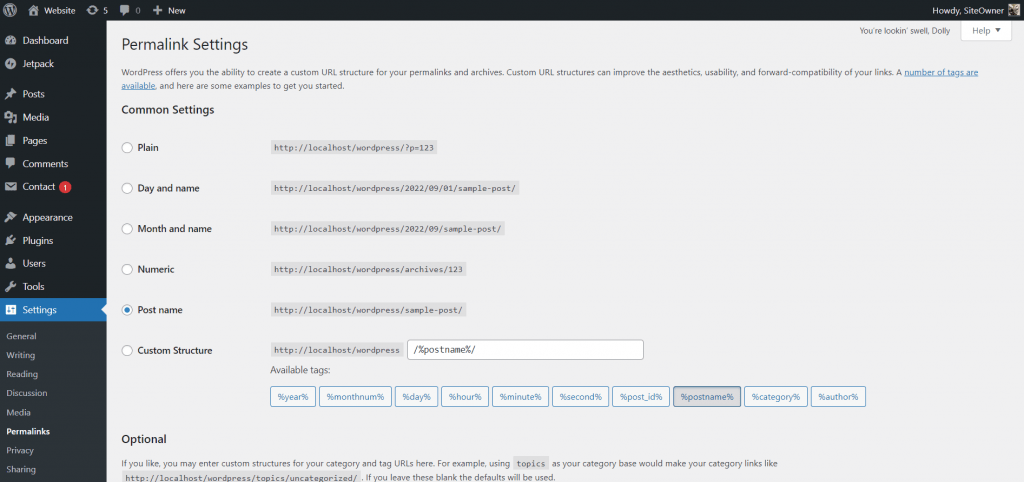
Mistake Using Incorrect Headings In WordPress Post
Incorrect headings are another one of those common SEO mistakes that many new bloggers make. The good thing is that this mistake can be easily fixed.
Headings in your WordPress posts are super important when Google crawls your website. Make sure that your WordPress post has only one H1 heading. In WordPress your title box will automatically become an H1 heading, so just make sure not to add more H1 headings by accident. The H2 heading should be the bulk of your headings with H3 and H4 being sub-topics of your H2. Think about your headings like chapters in a book. Your heading should resemble a chapter or important topic you will then elaborate on.
Mistake Not Adding Alt-text To Images In WordPress
Every image you upload into WordPress gives you the option to add Alt-text. If you want to optimize your WordPress website’s SEO, you should write alt-text for every image you add.
The alt-text describes what the image is about if your visitors are vision-impaired or if that image on your website suddenly is not loading.
Mistake Not Optimizing Your Images In WordPress
As you can see, there are a lot of reasons your website’s SEO could be bad. One of them is image size. Image size heavily affects your website’s load time.
First of all, images should contain keywords in their title that are relevant to your blog post. What is even more important than that os is the size of the images. Uploading big files on your blog is known to speed down your website loading time, which reflects poorly on your website SEO because Google considers website speed when ranking blogs and articles. There are a lot of ways for you to optimize the size of your images. For example, you can use one of many WordPress plugins that will help you optimize images on your website. Here are 5 WordPress plugins for image optimization.
Mistake Using Unnecessary WordPress Plugins
Plugins are great and they make bloggers’ lives much easier but if your WordPress website has plugins that you are not using – remove them. Plugins that you don’t need are an unnecessary strain on your server and slow down your site.
You can review your plugins and decide which ones you do not need to keep by going to Plugins – clicking Installed Plugins. There you can deactivate any plugins you don’t think you need. Then check over your site to make sure you haven’t accidentally deactivated a feature you need. If everything works just fine without the plugins that you deactivated – you can delete them completely.
Mistake Keeping Unused WordPress Themes
Perhaps when you started your blogging journey, you were uncertain how your website should look and tried multiple WordPress themes. Now that you are happy with how your website looks, you should delete all unnecessary themes. For your WordPress website to function properly you need only your active theme and the latest WordPress default theme just in case. To delete unnecessary themes go to Appearance – then click on Themes. Here you will see thumbnails of all the themes you have installed. Make sure that if your active theme is a child theme you don’t delete the parent theme. To delete the theme click on the theme thumbnail, then click delete. WordPress will ask you if you are sure that you want to delete this theme – click ok.




