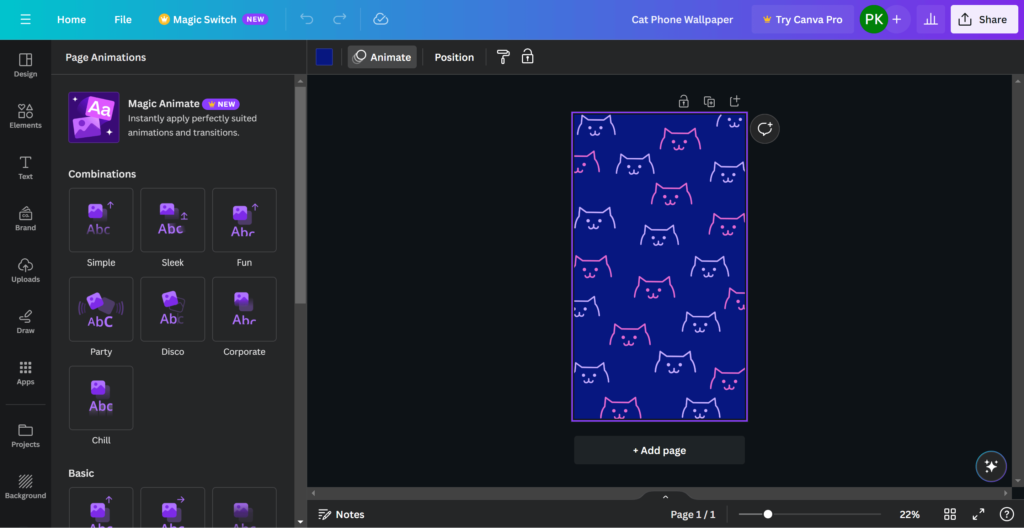Canva Tips And Tricks: 11 Hidden Canva Features
Posted by TotalDC
If you were using Canva, you may be curious about how to elevate your design game and create eye-catching visuals that stand out in a crowded digital world. In this blog post, we’ll look at Canva tips, tricks, and 11 hidden Canva features that will improve your design experience.
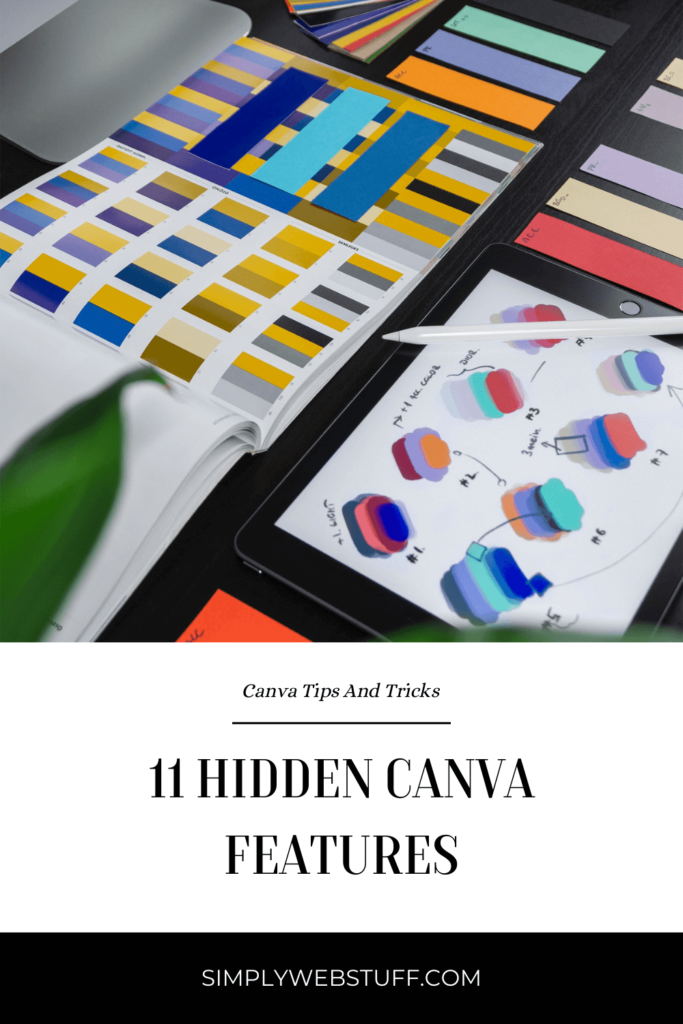
Canva Color Palette Generator
Found an inspiration for your next design online and wanted to use exact colors in your own work? Canva’s color palette generator lets you do exactly that. You simply need to upload your photo and it will automatically create a palette based on that picture.
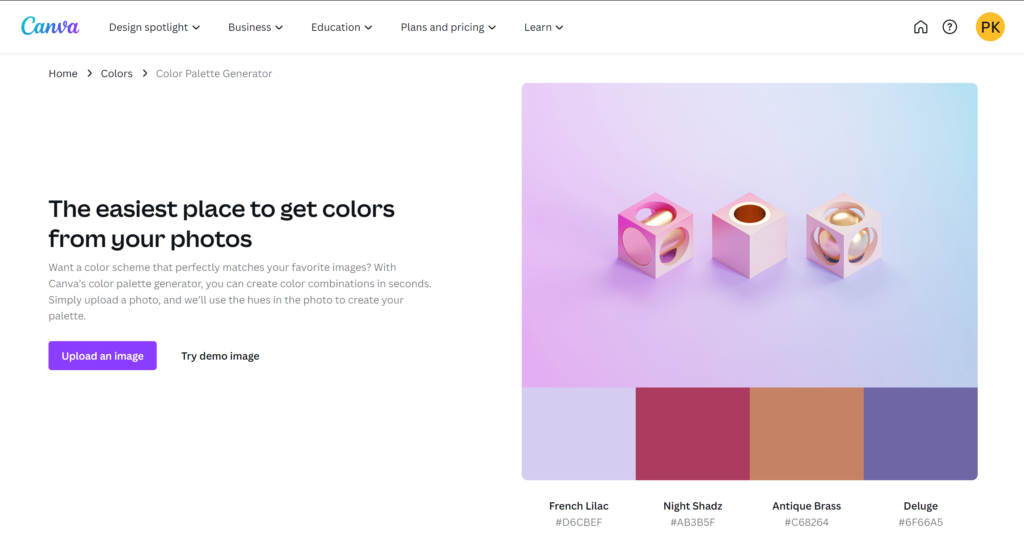
Or you can scroll through countless premade color palettes or search for the right one by one of the color, theme, keyword, etc.
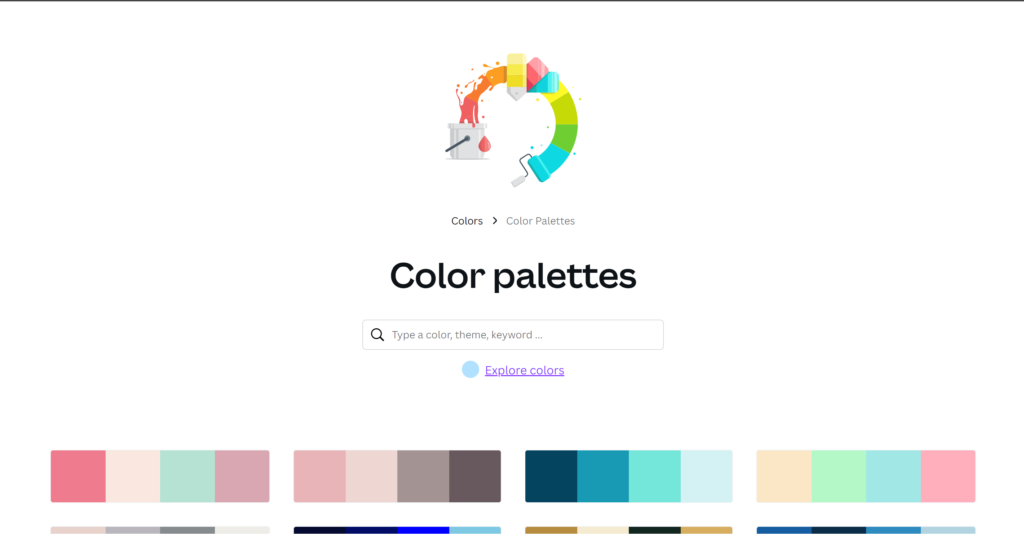
Canva Color Wheel
When you are creating the design, you always need to find what colors suit the ones that are already in the composition. To make this job as easy as possible Canva comes with a color wheel. Simply go to Canva’s color wheel and input the initial color. Then you simply need to choose what color combination to generate, for example complimentary, monochromatic, triadic, etc. Once you have the combination of your choice, you can either start creating a graphic or just export the palette.
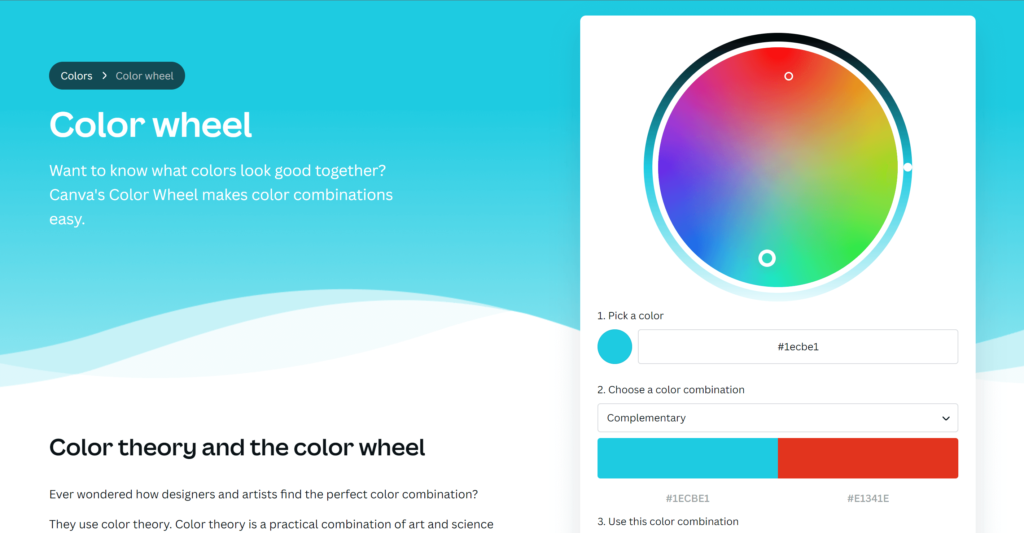
Canva Color Meanings
If you are not new to design work, you know that it is super important to use correct colors and that every color has significant meaning. Canva’s color meanings tool is an excellent resource when you want to add some symbolism to your design. Apart from telling you the meaning behind a color, it also has some other useful information like the color’s RGB values, CMYK conversion, and what other hues it matches perfectly with.
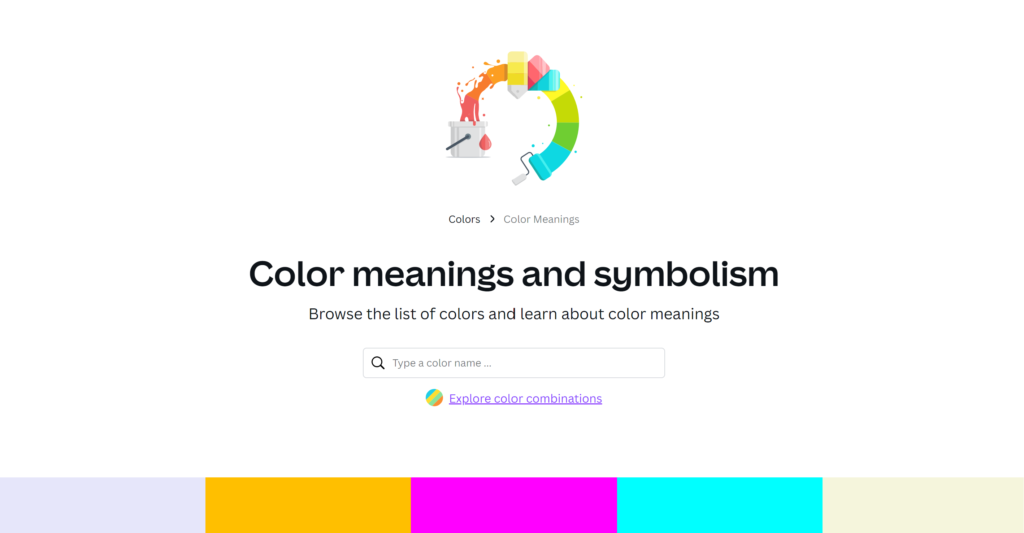
Canva Design Size Guide
As you know there’s a specific size for a YouTube video thumbnail, a Twitter header photo, a Pinterest pin, an Etsy shop banner, etc. And with that many different size requirements, it can be difficult to keep track of all the proper sizes for all different social media. Of course, you can find all this information online, but there is a better way. Instead of searching it on the internet every time you need to know the size, just go to Canva’s design size guide.
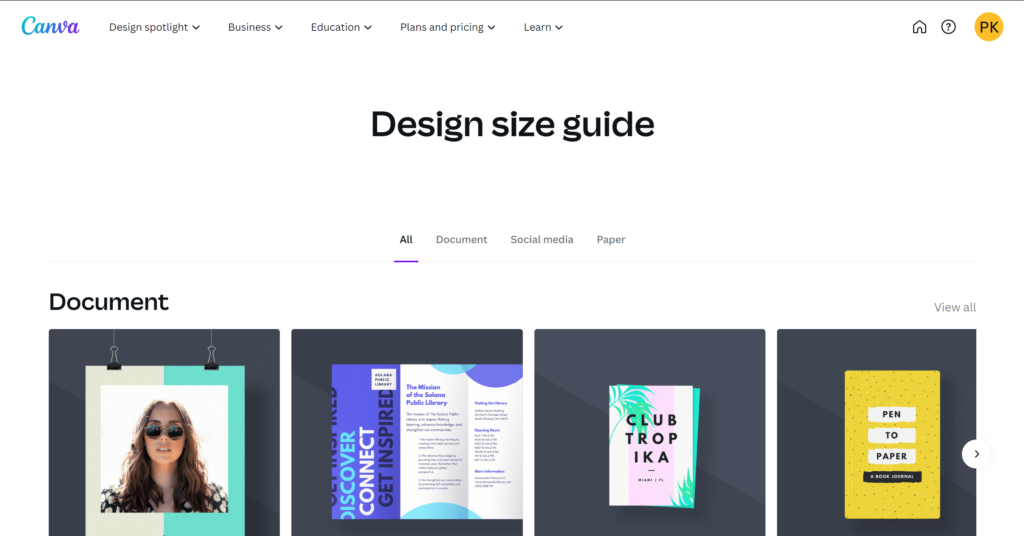
Canva Styles
A big part of design work is looking for the perfect font pair or color palette for your project. And if you are someone who has trouble every time you need to do that, then Canva Styles will be your lifesaver.
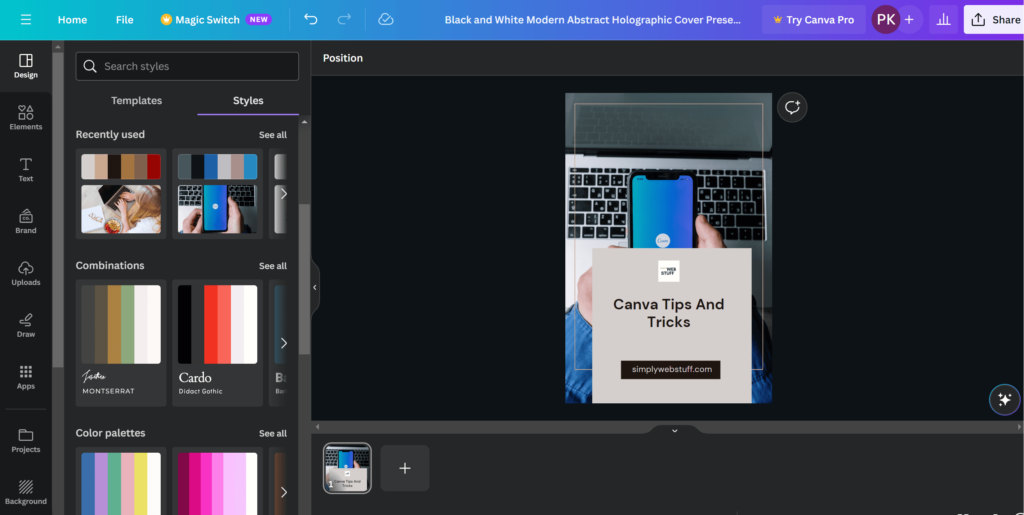
In Canva Style tab you can find font combinations, color combinations, or color and font combinations curated by professionals. There is even an option to shuffle through different colors selected by AI based on your current design.
Canva QR Code Generator
QR code is probably the easiest way for your audience to access your website or get more information about the service or product you are offering. With Canva QR code generator this work cannot be any easier, you just need to specify if you want to use it in your existing design or create a new one and then simply paste a URL. You can find the Canva QR code generator in the Apps section.
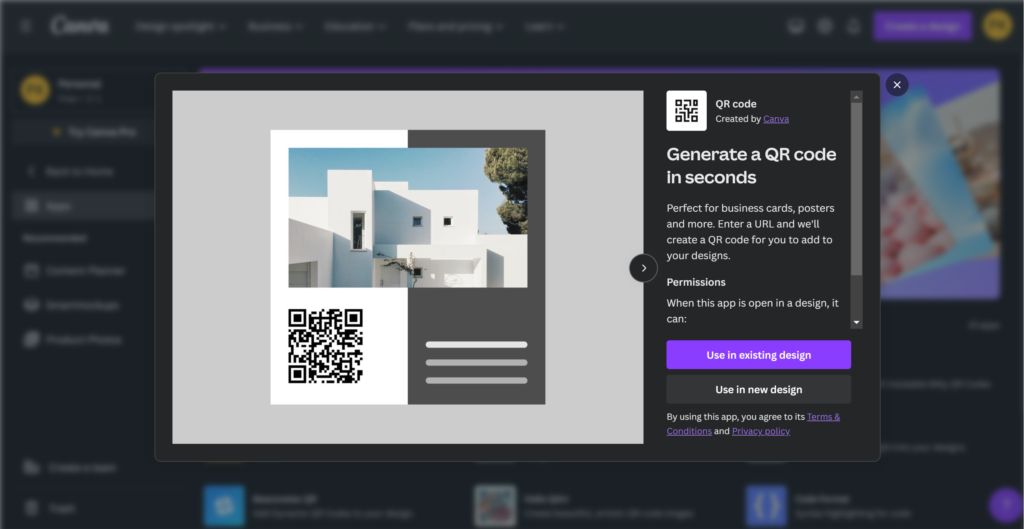
Canva PDF Editor
Yes, you can edit your PDFs in Canva. Just upload your PDF file and you will be edit it like any other design in Canva.
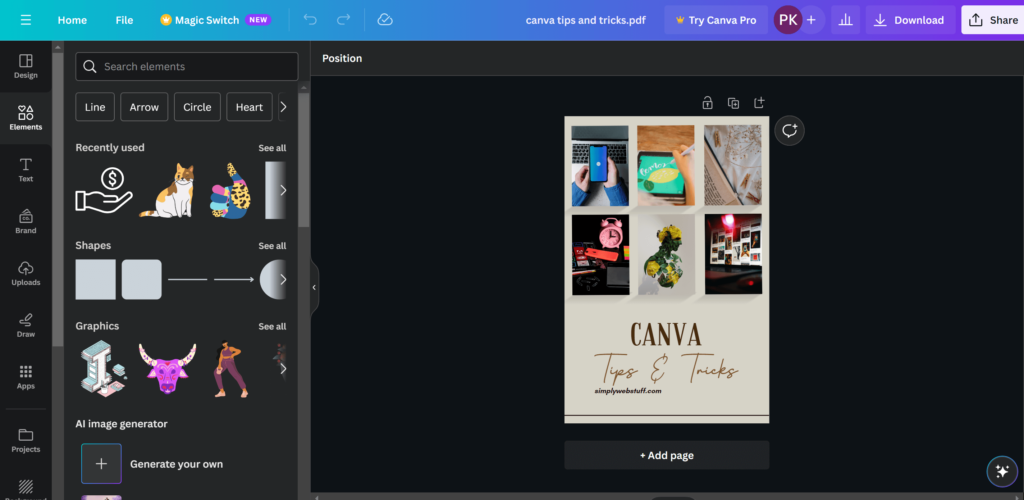
Canva Links
Another way to connect your design and for example, your website is to add a link straight to your Canva design. To do that, simply select an element on your Canva design, click the three dots icon, and then – the link icon. Or just click Ctrl+K. It is a very nice feature if you want your design to look cleaner. For example, instead of using your full website URL, you can simply link to it.
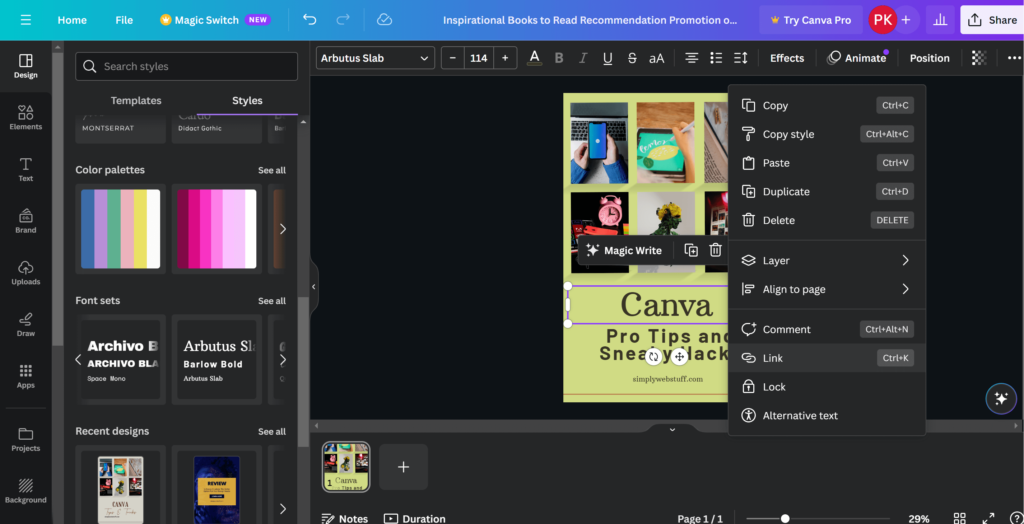
Canva Magic Switch
Canva Magic Switch or previously simply Resize is another of Canva’s hidden features. What it does, is it lets you automatically resize your design to any other format, for example from Pinterest pin to Instagram story or to Facebook post or even to formats suitable for Print products like postcards, t-shirts, tote bags, etc. And now since the latest Canva update you can even translate your design from one language to another with only a few clicks of a button, all of this is done using the power of AI. And that is not all, now you can turn your design into a blog post, summary, poem, and more. All of this is made possible by Canvas AI.
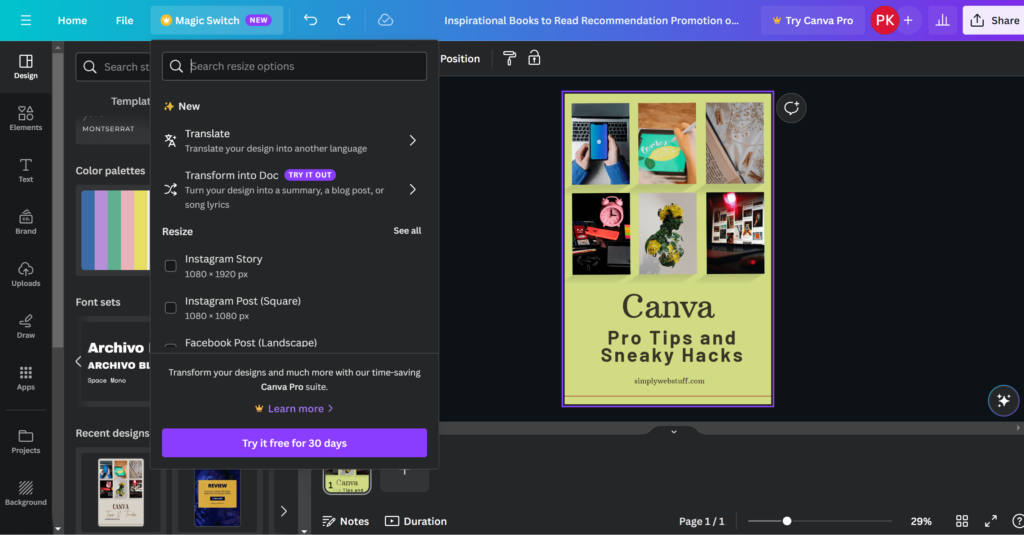
Canva Guides And Rulers
Another insanely useful hidden feature in Canva is Guides and Rulers which help you keep things lined up and your design looking professional. To access Canva’s guides and rulers you need to press File and then press View Settings. With guides, you can divide your design into 12, 6, 3×3, or any custom pattern. In the same menu, you can display margins and even print bleed of your design.
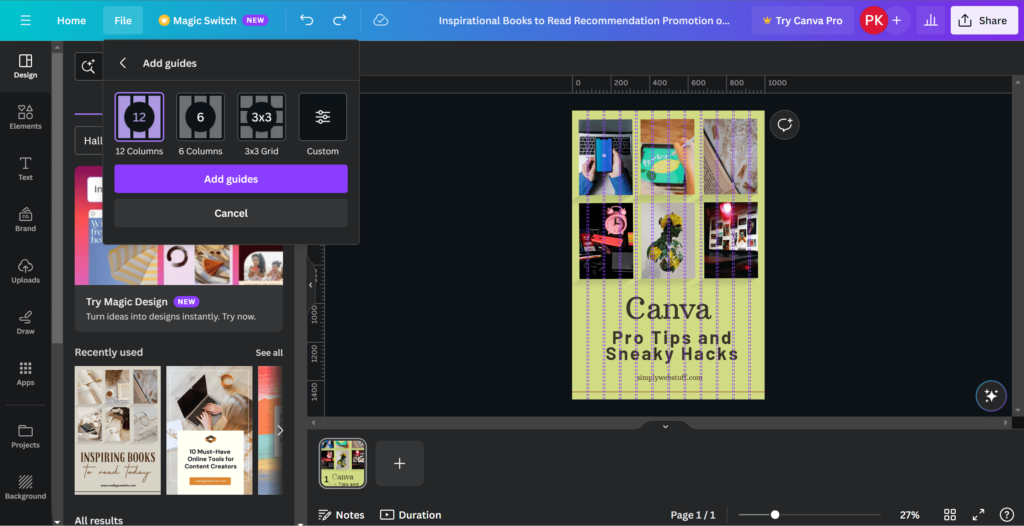
Create GIFs In Canva
Do you know that Canva lets you create GIFs? Creating a GIF in Canva is easy. Just upload your images or videos, and add text, stickers, and filters. You can also apply transitions and animations. Canva helps you make engaging animated GIFs to grab your visitor’s attention. Simply choose a design, upload images or video, add text and effects, and export in a GIF format.